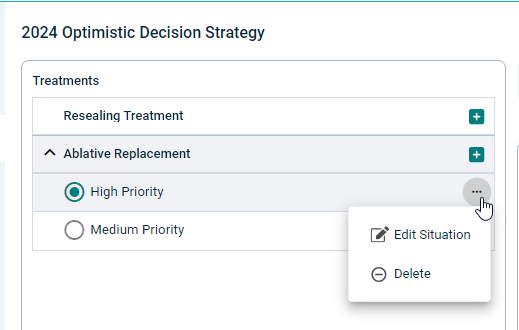Life Cycle Strategy - Treatment Criteria
The Treatment Criteria tab is where we will define the Service Criteria intervention levels of services, which will drive a corresponding and suitable treatment when these criteria parameters are satisfied.
This can be considered to be the 'decision logic' across the asset portfolio, which is used to trigger treatments based on an asset's progress through its life cycle path.
The Treatment Criteria are set up by configuring 'situations', 'services', and 'treatment filters' for each of the 'treatments' that are part of the template.
Situations describe why decisions are made, and there can be more than one situation where a certain treatment is triggered.
When a treatment is triggered (according to the configured decision logic), the service level of the criteria can be improved to an acceptable service level, brought back to the original service level, or upgraded to an increased service level.
For example, the Treatment Criteria could be configured such that a roof renewal treatment could be triggered when the roof cladding of a high-use building degrades below a state of 4.
- To view the Treatment Criteria, select a 'Life Cycle Strategy' then click the 'Treatment Criteria' tab to view the following screen:
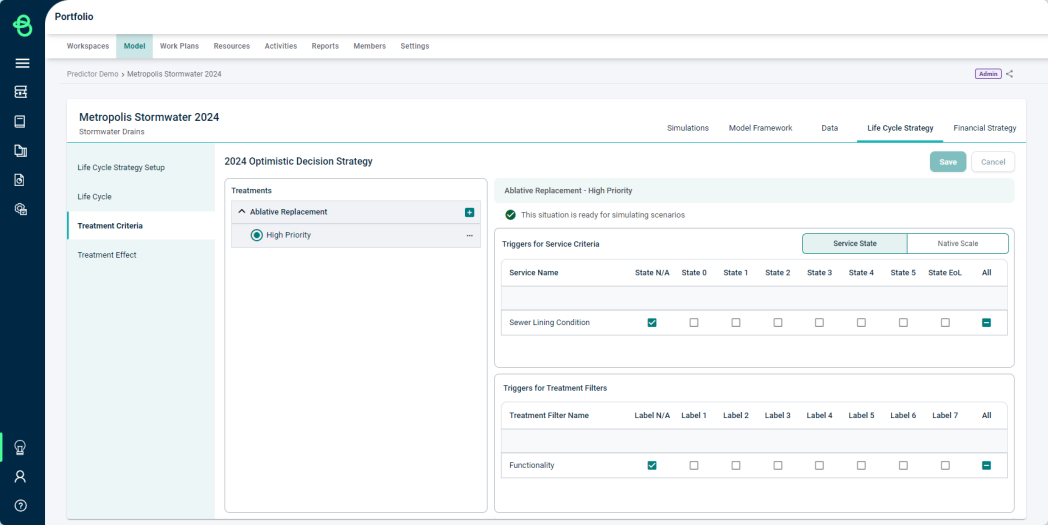
Add a Situation
- Select a Treatment to which a Situation will be added.
- Click the 'Add' button in the Treatments box.
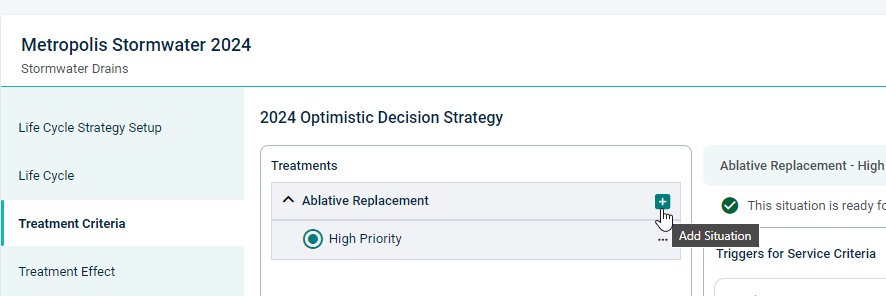
- Name the Situation and select 'Save'.
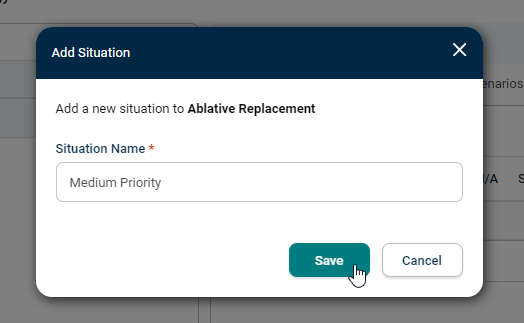
- Once added, the Situation will appear in the Treatment box below its parent Treatment.
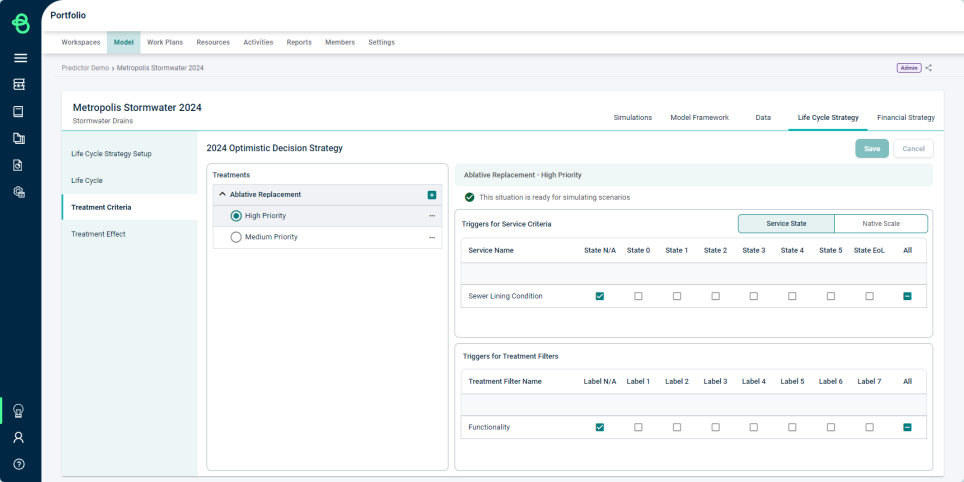
After a Situation has been added, the next step is to define the Situation using Service States via the check-boxes, or the Native Scale sliding bars, in order to specify the requirements for the selected treatment to trigger.
Additional Treatments can be added in the 'Treatments' section of the 'Model Framework' tab. More info can be found in the article: Model Framework - Treatments.
Trigger a Situation
For each treatment, in order to complete each situation, the parameters that define the logic of that situation are configured by selecting the corresponding check boxes in the Services and Treatment Filters windows.
A box that is checked indicates that this criteria must meet this parameter or else it will fail the logic test.
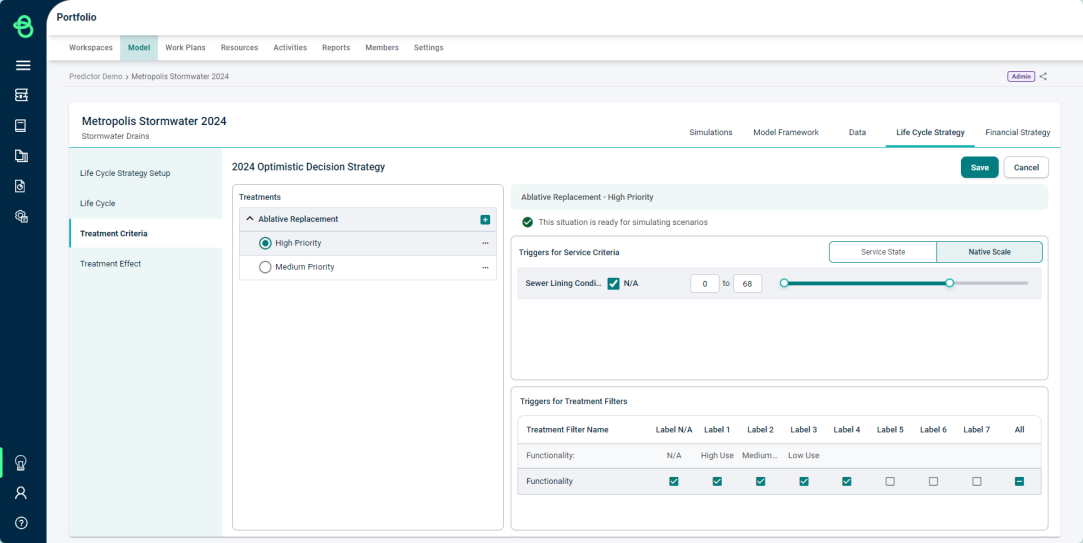
If a checkbox is marked with a dot, it indicates that the Native Scale is being used and the parameter is met partway through that state.
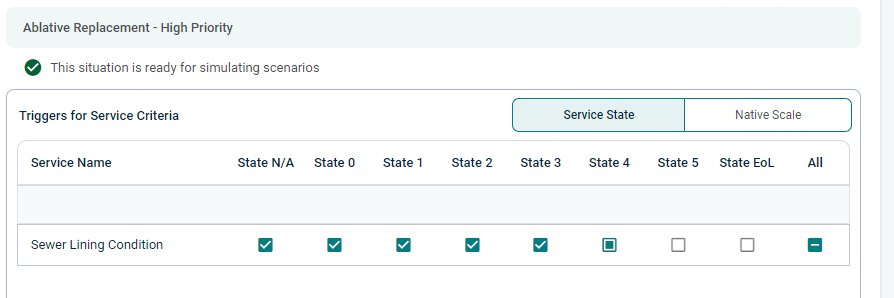
For criteria that have no bearing on the treatment selection, if Service State is being used, check and select all states as this will inform the logic test that this criterion is not applicable to this situation. If Native Scale is being used, click the 'N/A' checkbox.
If Treatment Filters have been added, click on the relevant state boxes in the Treatment filter box to filter the assets that will undergo the selected treatment. These steps need to be executed for each Treatment and the logic used may vary depending on the asset and the organisation's strategic asset management objectives.
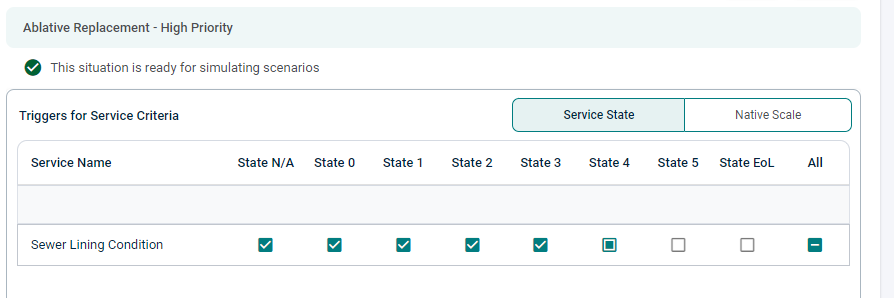
Edit or Remove a Situation
Select the Situation to be edited or removed:
- Select the three-dot button next to a situation name
- Select 'Edit Situation' to edit the situation name
- Select 'Delete' to remove the situation